In this tutorial, we’ll show you how to enter bank transactions manually in QuickBooks Online. You’ll learn how to enter bank transactions directly in the check register as well as how to modify any of the information you entered. We also discuss why it’s usually not a good idea to enter bank transactions directly into the check register unless the need arises for quick data entry.
Whether you're focused on paying invoices, allocating budgets, or managing employee spend, BILL simplifies the entire process. And, of course, it integrates with QuickBooks. |
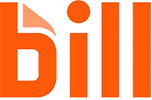
|
Before you proceed and start entering bank transactions in QuickBooks Online, ensure your bank account is set up in your chart of accounts, as we discussed in our lesson on how to set up a Chart of Accounts in QuickBooks Online. We also recommend trying to upload your transactions before resorting to entering them manually, as illustrated in our tutorial on how to import bank transactions into QuickBooks.
Step 1: Navigate to the QuickBooks Online Check Register
Select Accounting in the left menu bar of your QuickBooks Online dashboard, and then click Chart of accounts to display your chart of accounts list.
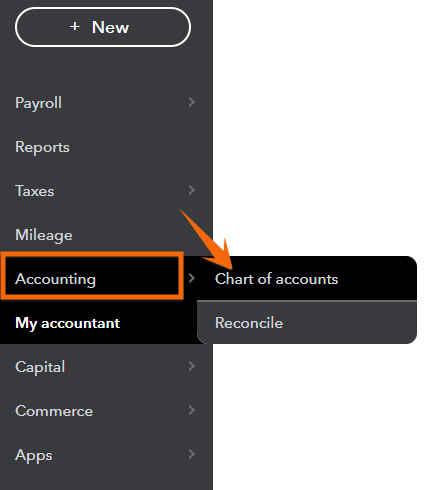
Navigate to Chart of Accounts in QuickBooks Online
Step 2: Open the QuickBooks Check Register
Find your bank account in the chart of accounts and click View register in the far right column. In the screenshot below, we’re going to input transactions for Paul’s Plumbing’s checking account with Bank of America.
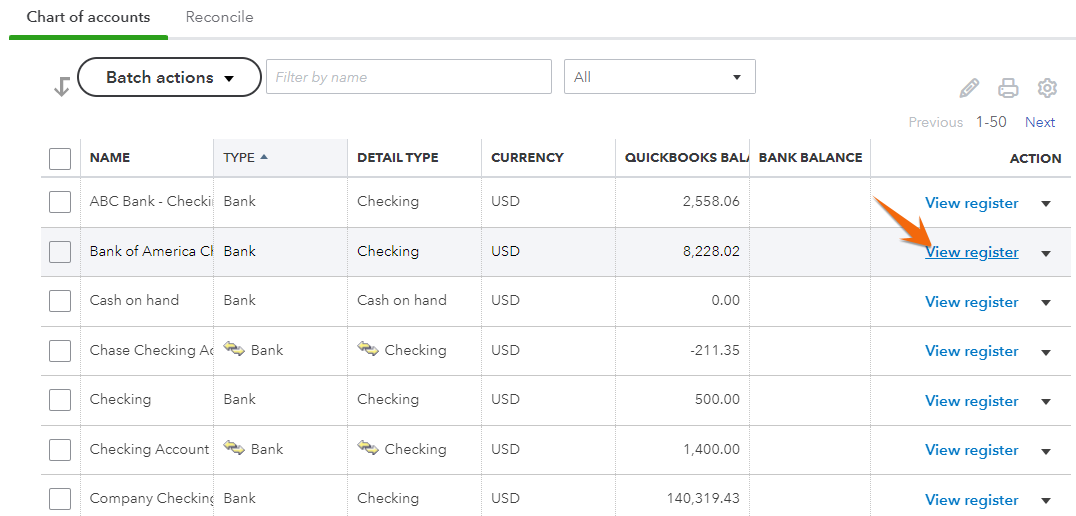
View checking account register in QuickBooks Online
Step 3: Review the QuickBooks Check Register
All transactions affecting your bank balance will be reflected in the check register, regardless of whether you entered the transactions directly in the register, entered them through the appropriate input screen, or accepted them from your list of imported bank transactions. We highly recommend you complete all fields for each transaction, but the only fields required are Date, Amount, Type, and Account.

Check register in QuickBooks Online
- Bank register: This field displays which bank account register you’re viewing. You can switch bank accounts by clicking the drop-down arrow and selecting a different bank account.
- Date: Indicate the date of the transaction you’re inputting.
- Ref no./type: Enter the transaction number, such as the check number, as the reference number. The transaction type is selected when you create a new transaction and will appear here.
- Payee: For payments, select the vendor or employee for this field. For deposits, select the customer.
- Account: Choose the account from the chart of accounts where the payment or deposit should be characterized. For example, if you’re entering a check to pay the monthly rent, choose the rent expense.
- Memo: Provide a brief description of the transactions. For example, “July rent check.”
- Class/Location: Assign the transaction to your user-defined classes and locations. If these fields don’t appear (and you want to track activity by class or location), you need to activate Track Classes and/or Locations, as shown in our guide on how to set up advanced settings in QuickBooks Online.
- Foreign Currency Exchange Rate: For foreign currency transactions, you can set your own currency exchange rate or let QuickBooks Online apply exchange rates automatically.
- Payment: Enter the amount of the check or leave it blank for a deposit.
- Deposit: Enter the amount of the deposit or leave it blank for a check.
- Reconciled: A checkmark will appear in the column once you indicate the transaction has cleared your bank during the bank reconciliation. Don’t add or remove a checkmark manually. To keep your records accurate, we recommend that you always reconcile your bank account, as shown in our course on how to process bank reconciliations in QuickBooks Online.
- Balance: This is the account balance after each transaction.
Step 4: Enter Bank Transactions Into the QuickBooks Check Register
To enter a new transaction, click on the drop-down menu immediately beneath the column headers in the check register and select either Check or Deposit. There are many other types of bank transactions that will flow from input screens, but everything input directly in the check register can only be designated as either a check or deposit.
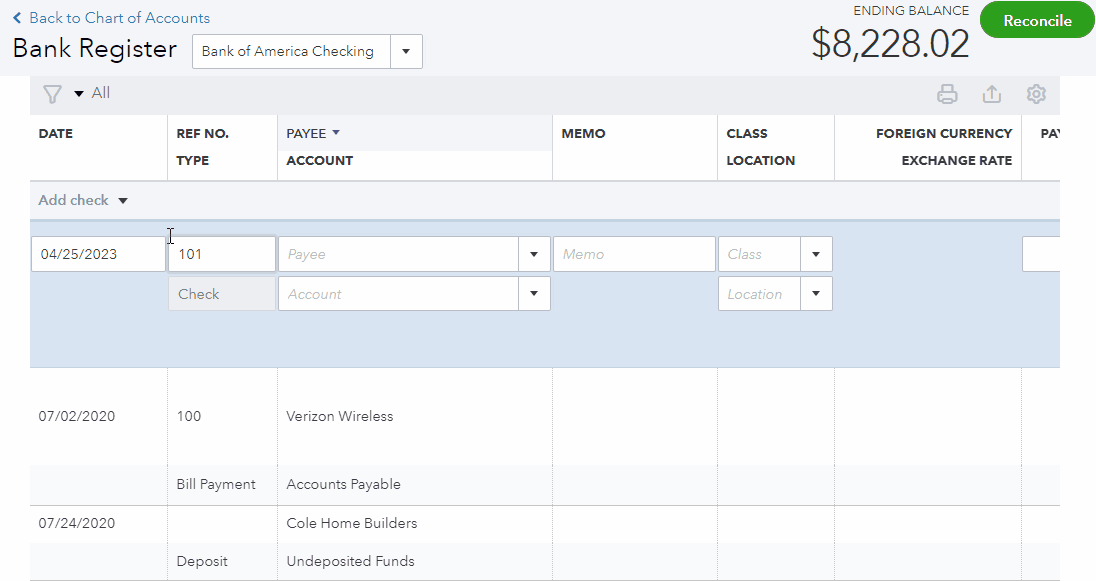
Create a new check or deposit in QuickBooks Online
The register will now provide a line for you to input the fields as described above. Be sure to click the green Save button when you’re finished.
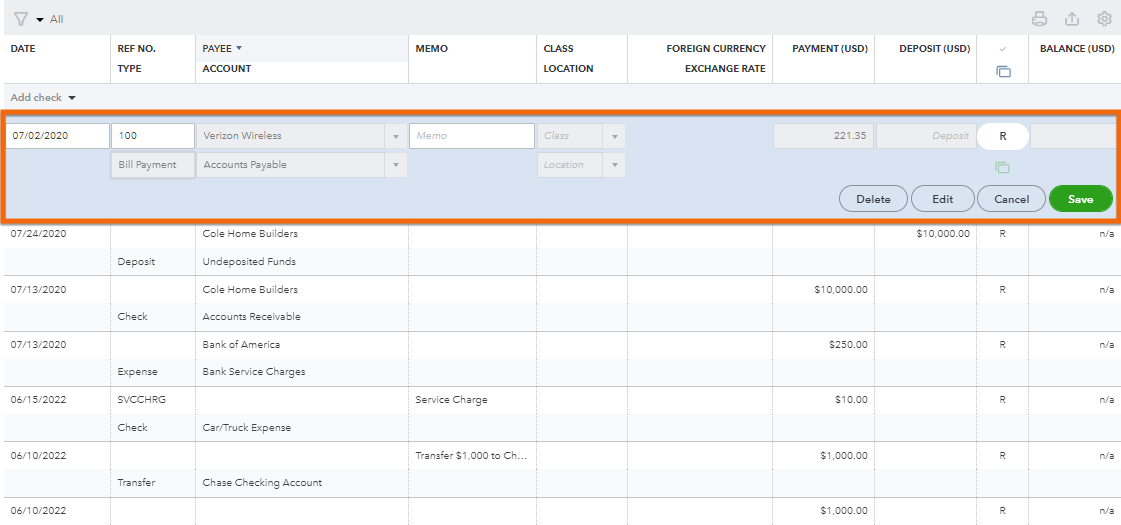
Click Save to record your bank transaction
Never enter a payment received from a customer for an outstanding invoice as a deposit, or a payment made to a vendor on an outstanding bill as a check. Doing so will double-count income or expense rather than offset the outstanding invoice or bill. You can learn the correct way to enter these transactions in our QuickBooks Online tutorials on how to receive payments and how to pay bills.
How To Modify Bank Transactions in QuickBooks Online
In the bank register, highlight the transaction you want to modify. This will enable you to change any of the information you input in the register. You can go to the input screen to add or change additional information by clicking Edit, as shown below.
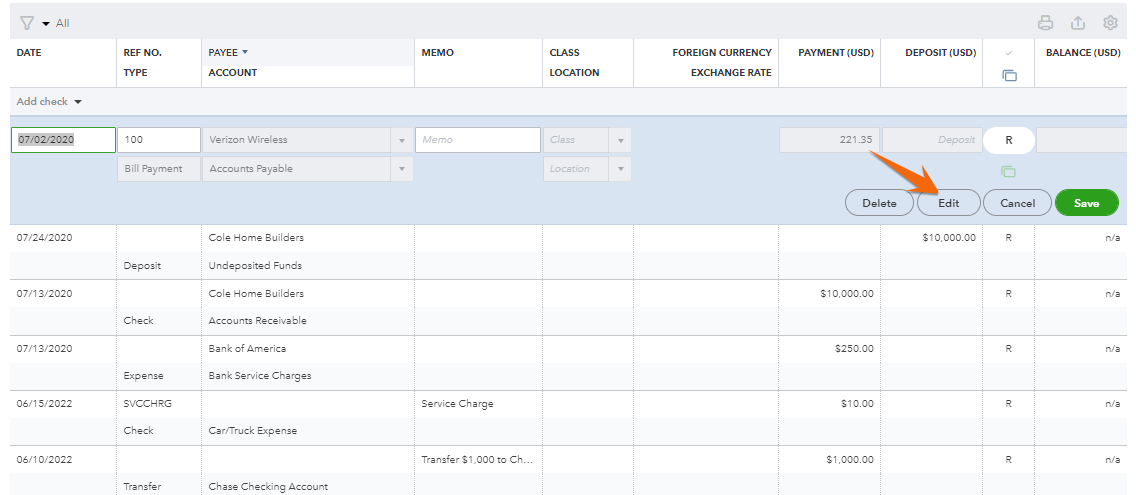
Click Edit to modify a bank transaction from the check register in QuickBooks Online
When To Consider Entering Bank Transactions Directly in the Check Register
Entering transactions in the check register is considerably faster than using the input screens. You might consider entering transactions directly in the register if you’re doing last year’s bookkeeping. For instance, if you’re doing the 2022 bookkeeping in March 2023, it’ll be faster to enter all bank transactions as checks and deposits in the check register.
However, if you’re using QuickBooks to manage your company throughout the year, we highly recommend avoiding entries directly to your check register, as discussed next.
Why You Should Not Enter Bank Transactions Directly in the Check Register
Unless you’re entering a lot of data and only care about classifying income and expenses, it’s not a good idea to enter bank transactions directly in the check register.
As our top-recommended small business accounting software, one of the strengths of QuickBooks Online is the use of easy-to-understand screens for inputting transactions. These input screens provide fields for all the information QuickBooks needs to account for the transactions properly and provide in-depth reporting. The check register doesn’t provide all the necessary fields. For instance, the check register doesn’t provide fields for:
- Items: The check register doesn’t allow you to assign transactions to items in your products and services list. The register only allows assigning amounts directly to an account, sometimes called a category in QuickBooks Online. Any purchase or sale of inventory must be assigned to the correct Inventory Item for QuickBooks Online to track your inventory quantity and cost. Any sale of services should be assigned to the correct Service Item so that QuickBooks Online can provide a helpful breakdown of your revenue by service. Learn more in our tutorial on how to set up product and service items in QuickBooks Online.
- Multiple accounts: The entire bank transaction recorded in the check register must be assigned to a single account. Amounts recorded through the proper input screens can be assigned to any combination of multiple accounts and items.
- Customer/project: Amounts entered in the check register cannot be assigned to a customer or project, which prevents QuickBooks Online from preparing accurate profit and loss reports by customer or project.
- Billable/markup: An expense entered in the check register cannot be classified as billable, and a markup percentage cannot be provided. It’s vital to mark expenses that will be billed to a customer as “billable” so that the expense is available to add to the customer invoice.
In addition, checks added manually to the register cannot be applied against outstanding bills from the vendor. Similarly, payments received from a customer cannot be applied against their invoice if you enter the deposit in the check register.
Transactions entered in the input screens will flow automatically to the check register. If you’ve already entered a transaction in the check register, you can open the appropriate input screen by selecting the transaction in the register and clicking Edit. Below is a list of our tutorials that demonstrate the best way to input bank transactions using the input screens.
Transaction | Tutorial |
|---|---|
Enter a Check or EFT to Pay a Bill | |
Enter a Check or EFT When a Bill Has Not Been Entered | |
Receive a Payment on a Customer Invoice | |
Receive a Customer Payment When an Invoice Has Not Been Entered | |
Record Other Bank Deposits | |
Transfer Funds Between Accounts |
Frequently Asked Questions (FAQs)
Yes, you can. Simply locate the transaction in the register, click the Edit button and make the necessary changes, and save the transaction.
Yes, you can import bank transactions into QuickBooks Online using a .csv or .qbo file.
Wrap Up
You’ve learned why it’s not recommended to enter bank transactions directly into the check register—but also how to do so if the need arises. The next course in our QuickBooks Online tutorial series is how to manage QuickBooks Online bank feeds. That will teach you how to accept imported bank transactions, as well as how to match them to existing transactions, within QuickBooks Online.